Check out our VLOG below.
Transcript – Vlog – Posting Articles to LinkedIn Pulse
Hello this is Holly from BT Web Group. This week we wanted to explain to you have to post articles to your LinkedIn Pulse. Its easy if you will log into your LinkedIn account.
At the very top you will see start a post , where you can write an update or write an article on LinkedIn. Click on “Write an article”, that is going to take you to the LinkedIn Pulse section.
First thing you are going to do is write your headline, which I recommend as your title. My title is ” 3 warning signs you’ve strayed too far from your vision”. Then you are going to put the content of your article. I have mine in a word document, so I am going to copy that information and paste it back in LinkedIn. Once you paste it or type it into LinkedIn you are going to want to go back in and adjust any formatting. I have these Warning Signs as the title suggests and I am going to bold these, just as a way to call out the material. Any visual ques like this are very helpful for people to read. I am also going to break up the text a little bit. I am going to break it up into smaller paragraphs. One of the things you are going to want to do is link it back to your website. I suggest putting a by line at the end of any article you post because this is going to be posted on the LinkedIn platform. So in this case I’m putting “for more information on how you can work with us please visit us at …” . You will see at the top if we highlight it and click the link icon you can paste the URL there. I always recommend putting the https:// and then click apply and you will see it is linked. You can also do some things like bullet points, add headers or add normal text, quotations so there is a lot of fun things you can do. The last thing before you publish you are going to want to click the plus to add an image. You want to make sure you always putting an image there. I have downloaded an image to use here. I use a website called pixabay.com. They have all kinds of royal free images you can use. You want to make sure you always use an image that you have permission to use. It needs to be though creative commons or that you have purchased to use. You don’t want to just google it and find an image that works because it might not be something you have authorization to use. Here you can put a caption or photo credits if you need to do that. You see here you have a couple options. Your first option with the width or you can shrink it down, it just depends on the photo and your preference. I am going to use this in a larger photo in this case. You see the box with the plus? If you click on that you can add other images, you can add a video, some slides and additional links or add a snippet. There are lots of different things you can add into your LinkedIn posts for additional interests or clicks. You want to make sure you are using this platform so you can get more exposure and introduce your self as an expert in your field. Once you are done you are just going to click Publish. It will show up immediately in your LinkedIn feed. You will also be able to pull the link to be able to share in other social media platforms to draw back to that.
Hope you have enjoyed this segment on LinkedIn Publishing. For more on how we can help with your social media be sure to let us know at hello@btwebgroup.com or send us a message through the website at btwebgroup.com .
Thanks!
Please take a moment to like, share, and tell us your thoughts about this topic. Thank you.
Vlog By
Holly Kile – Marketing Assistant
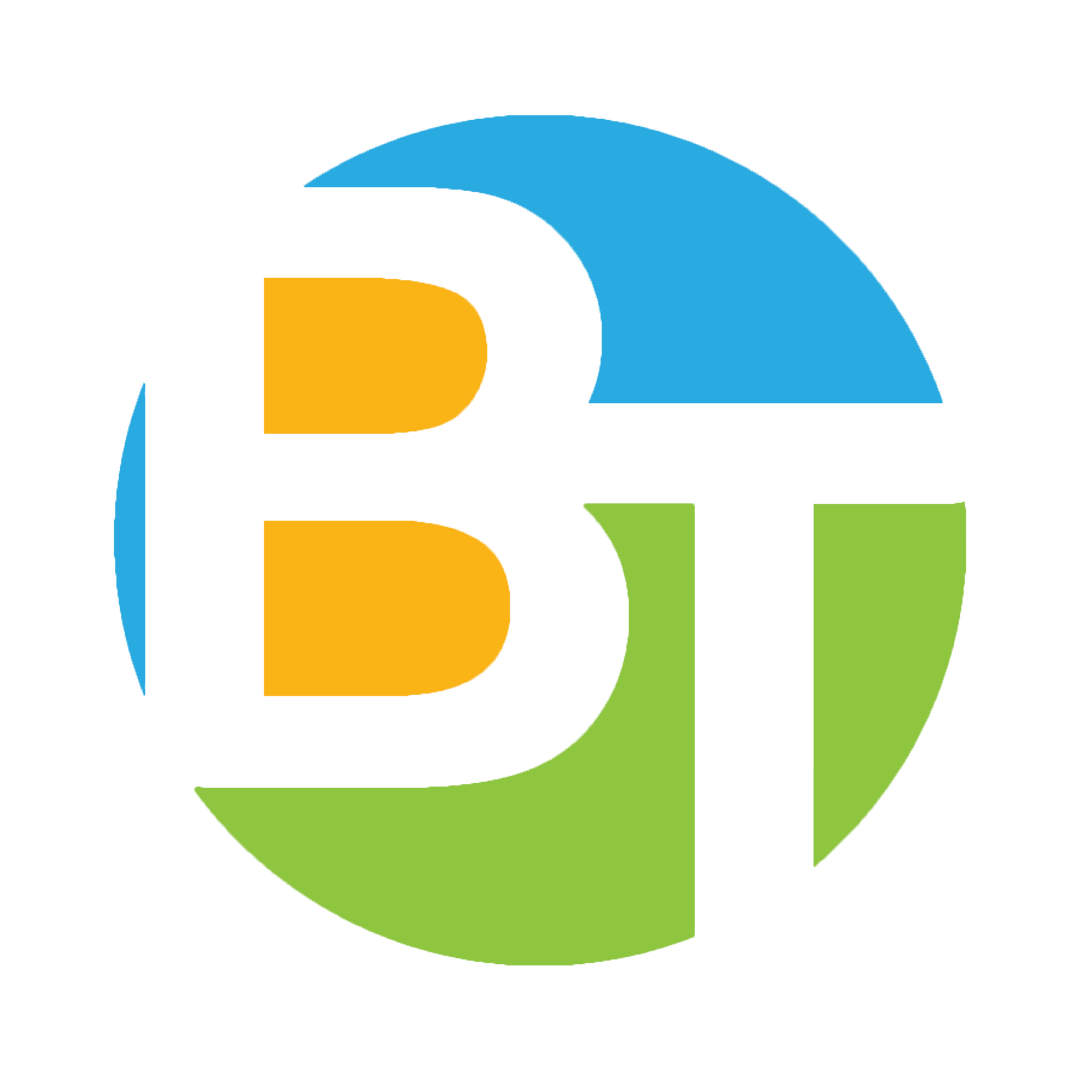
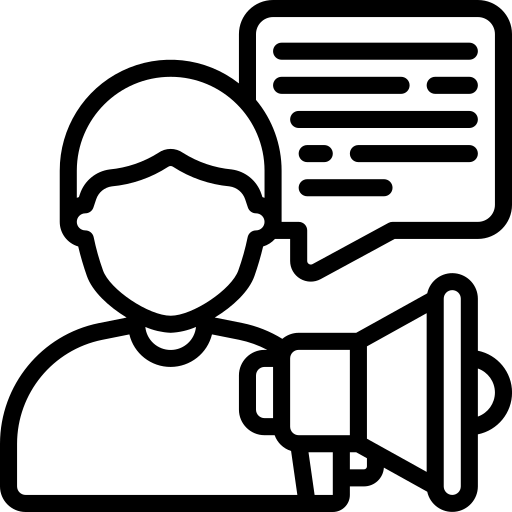 Local SEO Services
Local SEO Services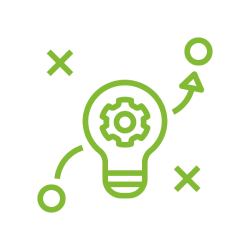
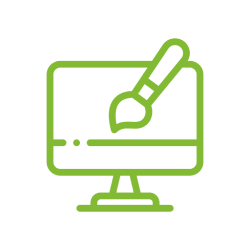
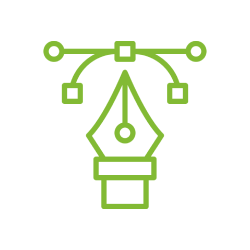
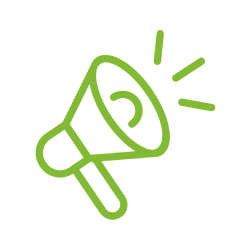
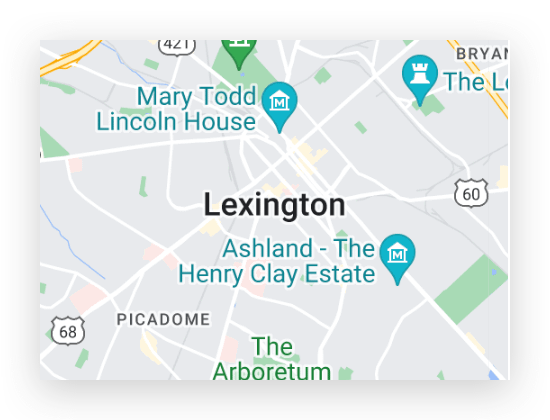
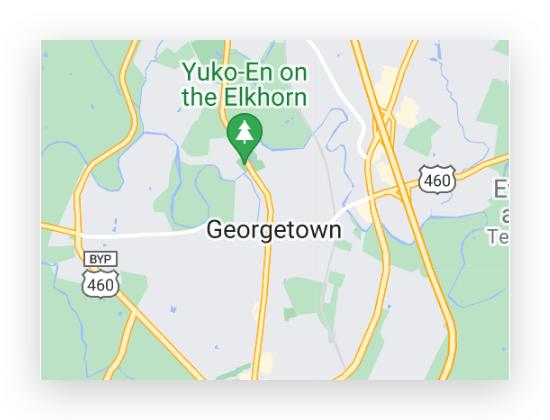
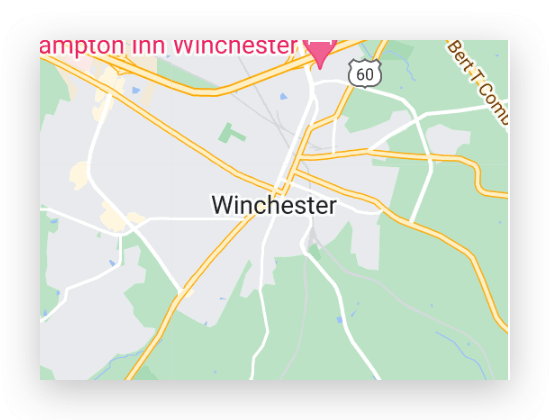
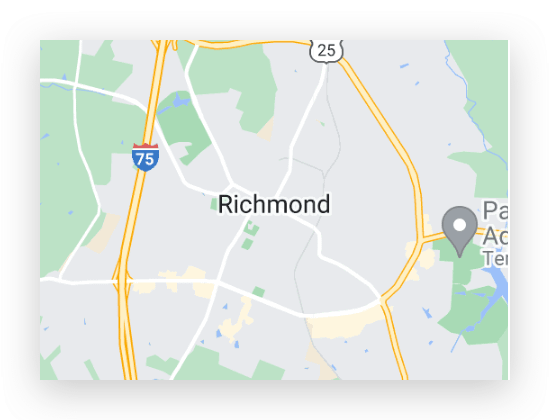
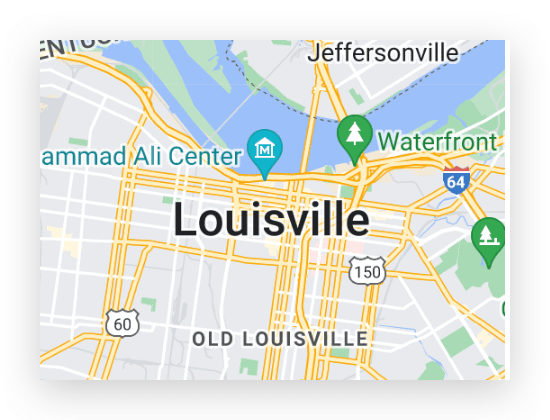
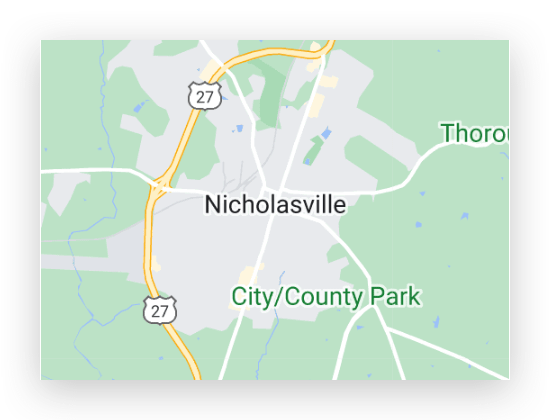
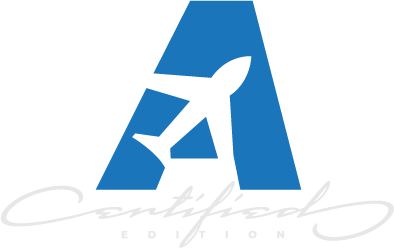

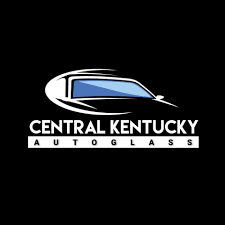




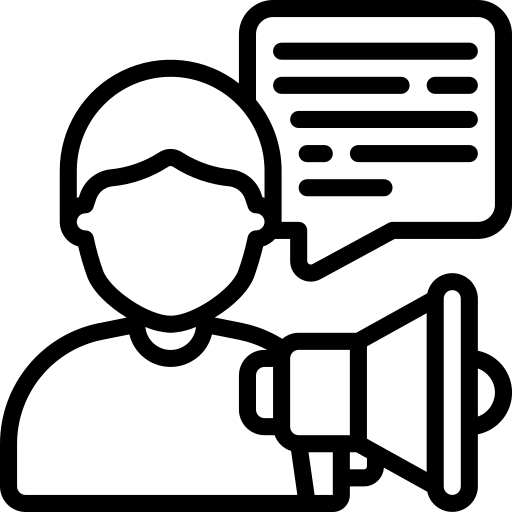 About Us
About Us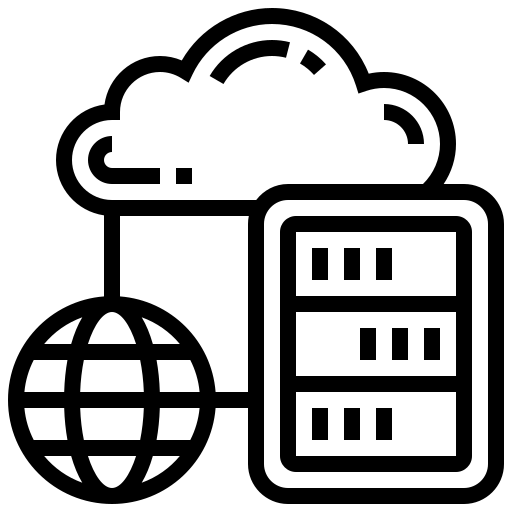 Newsletter
Newsletter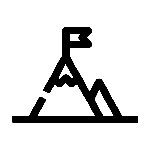 Our Work Brochure
Our Work Brochure